- Go to > Tools > macro > Record new macro…..
- Rename your macro.
Example : ToCreateMacroForTesting (make sure no space) - Stop button appeared and now you can start recording.
Try these steps:
1 – Select sheet 1
2 – Select range A1 : C10
3 – Type < GeniusIdeas >
4 – Press “Ctrl” button then Follow by “Enter”
- Press Stop Button.
- Select Range A1.
- End.
Now your sheet 1, range A1:C10 consist of <Geniusideas> words,
Meaning you already have macro recorded inside your excel file that can be use anytime without repeating the above process but we can get same result.
To Start Recording :
1) Go to Tools >Macro >Record New Macro
Rename Your Macro :
1) By default it will appear macro1,2,3...follow sequence but it is good for you differenciate inbetween one another.(Example : Tosortfortesting) No space O.K...
To Stop Recording :
1) Press STOP Button.

OR
2) Go to Tools >Macro >Stop Recording
Our Next Chapter will cover:
How to run macro in Microsoft excel? Pls wait for me..Tks

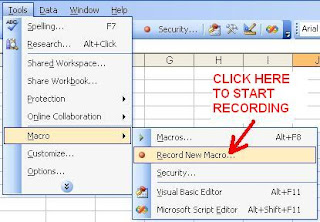


No comments:
Post a Comment