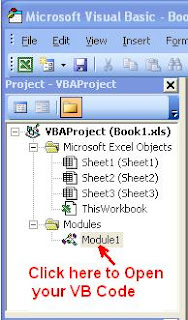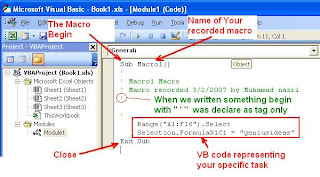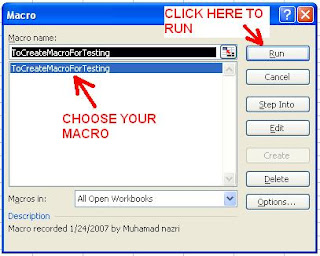I have excel sheet with data up to 5k rows. What I need to do is to remove duplicate rows having similar value at Column A and C. The problem now I need to combine data at Column F before I can delete duplicate rows. By using formula I don’t think it will work. Therefore I have to write Macro to perform this work. The code that work as below. Hope this code will help who ever have same problem.
<pre style="overflow: auto; width: 94%;">
Option Explicit
Sub RemoveDuplicateAndBringUpCommon()
Dim x As Long, y As Long
Dim ActWs As Worksheet
Set ActWs = ActiveSheet
x = 2
y = x + 1
Do While ActWs.Range("C" & x).Value <> ""
Do While ActWs.Range("C" & y).Value <> ""
If ActWs.Range("A" & x).Value = ActWs.Range("A" & y).Value And _
ActWs.Range("C" & x).Value = ActWs.Range("C" & y) Then
ActWs.Range("F" & x) = ActWs.Range("F" & x) & "," & ActWs.Range("F" & y)
ActWs.Rows(y).EntireRow.Delete
Else
y = y + 1
End If
Loop
x = x + 1
y = x + 1
Loop
End Sub
<pre>
Please help to share or comment if got better ideas.
Thank You.